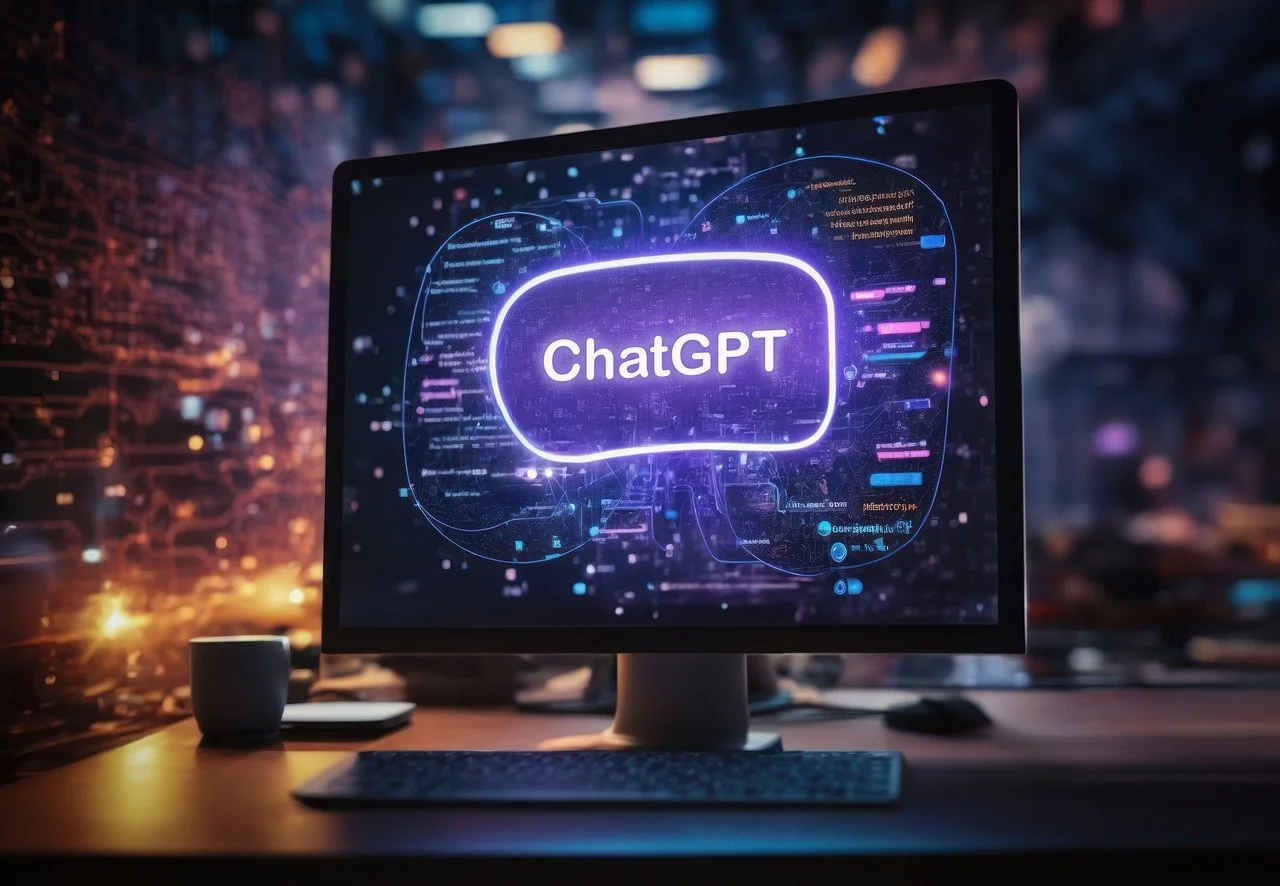In today’s digital landscape, leveraging chat GPT Discord bots has become a cornerstone for enhancing community engagement on various online platforms. These AI-powered tools, including the OpenAI Discord bots and their iterations like the GPT-4 Discord bot, offer advanced capabilities for managing interactions, providing information, and entertaining users in real-time. Their significance cannot be overstated, as they not only automate mundane tasks but also create immersive experiences for Discord server members.
The integration of such technologies, including how to add ChatGPT to Discord, has revolutionized communication within communities, making it an essential strategy for administrators and content creators aiming to boost engagement and interaction.
This comprehensive guide aims to demystify the process of setting up and optimizing chat GPT Discord bots, from the basics of what is Open AI Discord to advanced customization and troubleshooting common issues. It covers essential materials needed, step-by-step instructions to setup a ChatGPT bot on your server, and tips for personalizing your bot to suit the unique needs of your community.
Additionally, it addresses common hurdles faced when integrating these Discord bots AI, ensuring that even novices can navigate the complexities with ease. Through this guide, readers will garner the knowledge to enhance their Discord servers, adding significant value and interaction for their members.
Materials Needed for Setting Up Your Bot
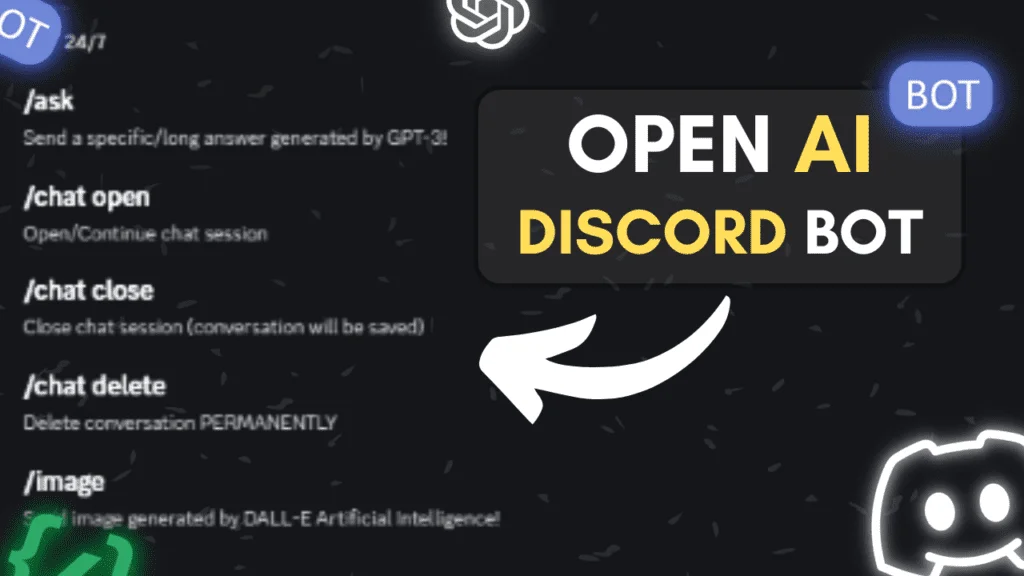
To set up a Chat GPT Discord bot effectively, one requires specific materials and follows precise steps to ensure a secure and functional setup.
Obtaining API Keys
To start, users need to secure an OpenAI API key, which is essential for enabling the bot’s AI functionalities. This can be done by visiting the OpenAI platform, creating an account, and funding it with a minimum of $10 to gain access to the APIs. It is crucial to handle this API key with care, ensuring it is not exposed in public repositories or shared unnecessarily to avoid unauthorized usage and potential costs.
Discord Bot Token
The core of setting up your Discord bot revolves around obtaining a Discord Bot Token. This token acts as a key to control the bot and should be treated with utmost security. Users can generate this token by creating a new application in the Discord Developer Portal, adding a bot to this application, and then accessing the bot’s settings to reveal and copy the token. It is imperative to never share this token and to exclude it from any publicly shared code by storing it in a .env file and adding this file to .gitignore
By following these steps and securing the necessary materials, users can ensure a smooth and secure setup for their Chat GPT Discord bots, ready to enhance engagement on their server.
Step-by-Step Instructions to Setup Chat GPT discord Bots
Creating a Bot on Discord
- Navigate to the Discord developer portal and create a new application. Assign it a name and an avatar, ensuring to note down the CLIENT ID. Under the Bot Permissions, enable
MESSAGE CONTENT INTENTto allow your bot to read message content - In the application settings, click on the “Bot” section and then select
Add Bot. Here, you can customize your bot by giving it a name and an avatar. Remember to securely note down the bot token, as this will be crucial for controlling the bot
Programming the Bot with Node.js
- Start by setting up a new Node.js application in a dedicated project directory. Create a
package.jsonfile to manage your project’s dependencies and metadata. - Install necessary packages, including the OpenAI Node.js library, Discord.js for interacting with the Discord API, and Dotenv for managing environment variables.
- Configure your environment variables in a
.envfile, adding your OpenAI API key and Discord bot token. This step is crucial for securing and accessing your API credentials. - Develop your bot’s functionality by creating an
index.jsfile. Initialize the necessary packages and set up event listeners to handle messages. Implement the bot’s logic to respond to messages using the OpenAI API, ensuring it does not reply to other bots to prevent loops. - Test your bot by running it locally and verifying that it can log in and respond to messages on your Discord server. Adjust the code as necessary based on the test outcomes.
By following these detailed steps, one can successfully set up and program a ChatGPT bot on Discord, enhancing the interactive capabilities of their server.
Customization and Personalization Tips
To enhance the functionality and user interaction with your Chat GPT Discord bot, consider implementing customization and personalization strategies. These strategies not only make the bot more engaging but also tailor its responses to better suit the needs of your Discord community.
Creating Unique Bot Profiles
To create a unique bot profile, users can define the bot’s personality traits, such as being friendly or sarcastic. By adjusting the conversation settings, the bot can fetch previous messages to maintain context, making interactions seem more natural and personalized. Additionally, ensuring the bot handles conversations with individual users separately enhances the personal touch, avoiding confusion in group settings.
Programming Custom Responses
Programming your bot to handle custom responses involves setting up conditions and instructions that guide its interactions. For instance, if the bot is primarily used for educational purposes, you might program it to avoid using casual language and focus on providing detailed explanations. For content creators, incorporating SEO tips and maintaining a professional tone throughout the responses can be specified. Moreover, setting verbosity levels helps in adjusting the detail of the bot’s responses based on user preferences, ranging from concise to detailed explanations. Implementing these custom instructions ensures that every interaction with the bot is relevant and valuable to the user, enhancing the overall user experience on your open ai discord server.
Troubleshooting Common Issues
Connection Errors
When encountering connection errors, users may receive messages such as “You’ve been blocked by network security”. To resolve these issues, one should ensure they are logged into their Reddit account or verify their developer token. If the blockage appears to be a mistake, filing a support ticket is recommended to investigate the issue further.
API Request Limits
Developers often face API request limit errors, which can disrupt the functionality of their bots. Discord implements rate limits to prevent spam and abuse, applying these limits both globally and per-route. It’s crucial not to hard code these limits into applications but to dynamically handle them by parsing response headers. For instance, the X-RateLimit-Bucket header helps identify unique limits for grouped endpoints, allowing for more efficient request management. If a rate limit is exceeded, the API returns a HTTP 429 response, advising to rely on the Retry-After header for appropriate retry timing. Additionally, securing a unique IP address can mitigate frequent rate limiting, especially when using shared hosting services like Replit.
Conclusion
Through this article, we have extensively navigated the vast terrain of integrating and optimizing ChatGPT Discord bots, from initial setup and securing API keys to advanced customization for engaging user experiences. The highlights of this comprehensive guide provided readers with essential knowledge on effectively enhancing their Discord communities, underlining the importance of personalization, and the pivotal role played by these AI-driven companions in modern digital communication. As the digital communities continue to evolve, the use of such sophisticated technologies exemplifies a significant leap towards creating more dynamic, interactive, and engaging environments for users worldwide.
Given the complexities and potentials uncovered, the journey doesn’t end here. It beckons a continuous exploration of innovative strategies to leverage AI for community engagement, encouraging readers to further customize their bots and adapt to the ever-changing landscape of online interaction. The implications of deploying chat GPT Discord bots extend beyond mere convenience, opening doors to new possibilities in automation and personalized communication. As you embark on or continue this journey, remember the insights shared here as a foundation to build upon, aiming for not just a more engaged community but one that is also more informed, entertained, and connected.
FAQs
1. What capabilities does ChatGPT have when integrated into Discord bots?
ChatGPT can be tailored to execute a wide range of tasks on Discord, including answering FAQs, providing specific information, and engaging in games with users. A notable feature of ChatGPT within Discord bots is its ability to adapt and learn from ongoing user interactions.
2. How do you set up an Open AI discord bot on a Discord server?
To integrate a ChatGPT bot into your Discord server, follow these steps:
- Go to your Discord server settings if you are the server administrator.
- Select “Integrations” and then “Web Hooks” to connect to the external ChatGPT bot.
- Grant the necessary permissions to allow the ChatGPT bot to access your Discord server.
- Once set up, you can begin exploring the functionalities of the ChatGPT bot.
3. How can AI be utilized on Discord?
AI on Discord can be used to generate unique images based on textual prompts. To start, type /generate followed by a custom prompt in a text channel. This feature enables users to create original artwork directly within Discord.
4. What is the method for interacting with bots on Discord?
To interact with a bot on Discord, simply type the desired command into the text box of any text channel and press “enter”. The bot will then respond and may ask for additional commands depending on the initial input.